How Can We Help?
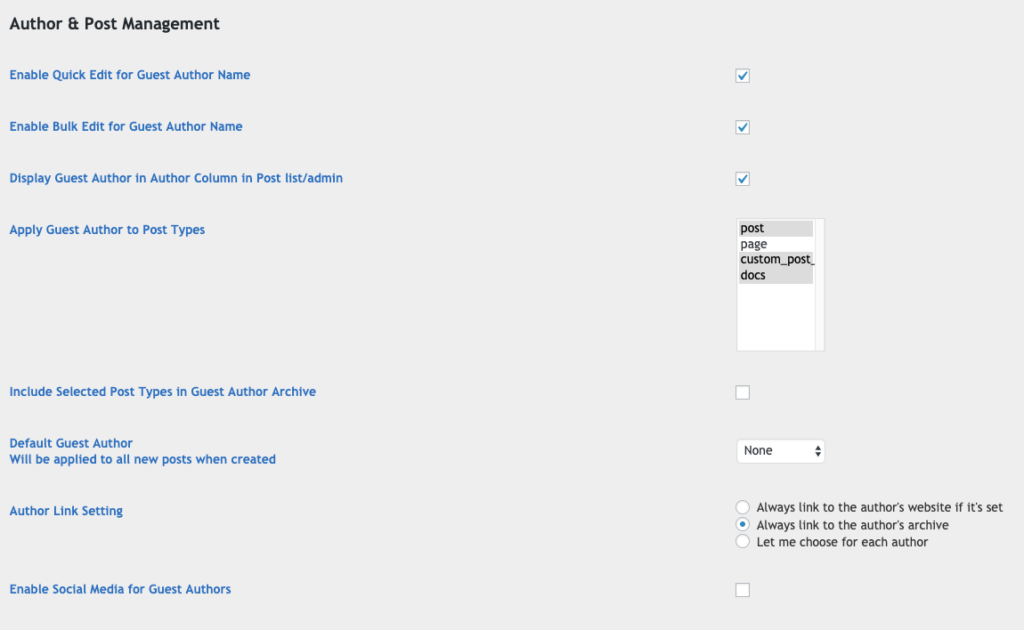
Enable Quick Edit
When Quick Edit is checked, the Guest Author dropdown box will be displayed on the Quick Edit screen and the Guest Author will be displayed in a column on the Guest Author list.
Enable Bulk Edit
When Bulk Edit is checked, the Guest Author dropdown box will be displayed on the Bulk Edit screen, allowing you to edit the Guest Author for multiple posts, and the Guest Author will be displayed in a column on the Guest Author list.
Display Guest Author in Author Column in Post List
Check this option to display the guest author as the author name in the post list.
Apply Guest Authors to Post Types
Select the post types that will have the option to add a guest author. Because our plugin is meant to integrate with existing code, it does not manage the post types that show up in the guest author’s list. If you need customization, please contact us.
Include selected post types in guest archives
Include the post types selected (above) in the guest archives
Default Guest Author
If a guest author is selected, every new post will be created with this guest author by default. Only use this setting if you only use Guest authors and most of your posts are written by the same author.
Author Link Setting
The Author Link Setting controls the way that the author link is created when the website url has been entered. The first option will cause the plugin to always use the website url as the author link if the url has been filled in. The second option will cause the plugin to always link to the guest author archives. The third option will add a checkbox to the guest author making this optional for each guest author.
Enable Social Media for Guest Authors
This setting enables some common social media settings for the guest author.
Display Guest Author in Author Column in post listings
The guest author is displayed under ‘guest author’ in the post list in the WordPress Admin panel. If you enable this option, the guest author name will also display in the author column.

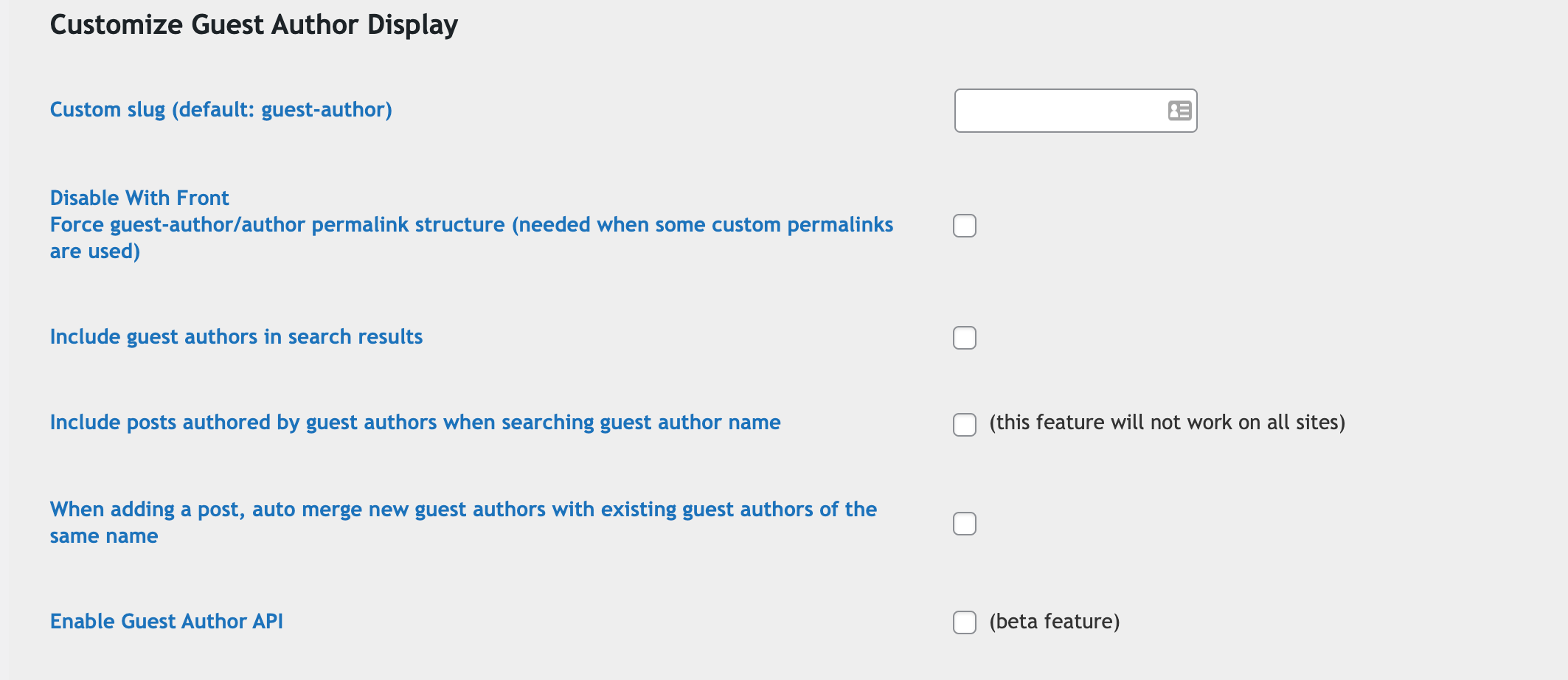
Custom Slug
Enter a UNIQUE custom slug. One slug per post or user type. This slug will replace ‘guest-author’ as the slug for guest authors. You should not use an existing slug like ‘author’ or another custom post type slug. This likely not work properly and the results may not be predictable. For this reason, you can not use ‘author’ as the slug and be able to access both authors and guest authors.
Disable With Front
This setting forces the guest author slug to be used in the permalink structure when custom permalinks are used. As an example, a custom permalink like front/%postname%/. Because the guest author is a custom post type, the guest author will display as /front/guest author unless you check this box to disable ‘with front’. You may need to reset your permalinks after changing this option.
Include Guest Author in Search Results
Select this option to include Guest Authors in search results.
Include posts authored by guest authors when searching guest author name
This is a beta feature that may not work on all websites. When working, a search by a specific guest author name will include posts authored by that guest author.
When adding a post, auto merge new guest authors with existing guest authors of the same name
If you create a post and enter a guest author name that already exists, the post will be created under the original guest authors name. No new guest author will be created.
Enable Guest Author API
Enables the API.
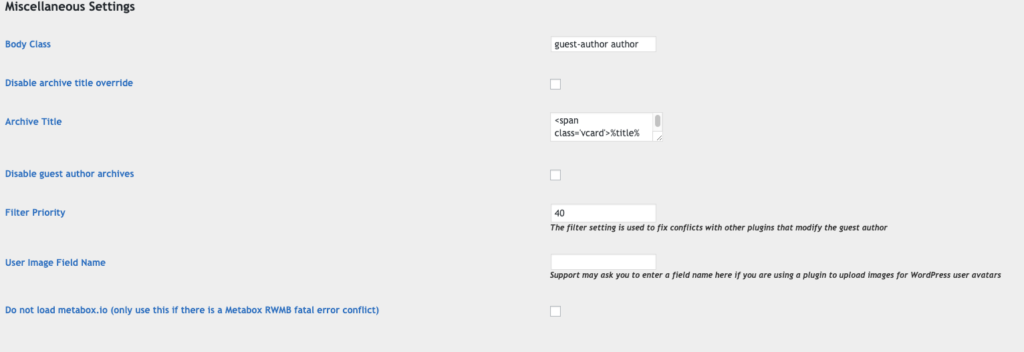
Body Class
This option adds a class to the body when the guest author archive is displayed.
Disable Archive Title Override
The plugin will override the archive title for Guest Authors depending on the way that the theme displays author titles. Check this box to disable this feature.
Archive Title
The plugin will override the archive title for Guest Authors depending on the way that the theme displays author titles. Use this field to edit the html/text used to display the title. The string %title% will be replaced by the author name.
Disable Guest Author Archive
In some cases, author archives may not be desireable. As an example, individual guest authors edited using the free version of Elementor (please use the theme builder with Elementor pro)
Filter Priority
This number controls the point at which our filters are applied to a post. You should not change this number without the advice of a member of our support team.
User Image Field Name
If you are using a plugin like WP User Avatar that allows uploaded images to replace avatars, you may need to enter the field name here. If you are not sure, contact the plugin author. Shoofly Solutions support will also try to help you with this. This will help to ensure that this plugin does not override the image. For WP User Avatar, which is what we use for our demo posts, please enter ‘user_avatar’ in this field.
Do not load metabox.io (only use this if there is a Metabox RWMB fatal error conflict)
In most cases, the software will load metabox.io via the plugin if it has been installed or activated in another plugin. It should never happen, but in some cases, there may be conflicts with other plugins. You can disable internal metabox loading by selecting this option if advised to do so by support.